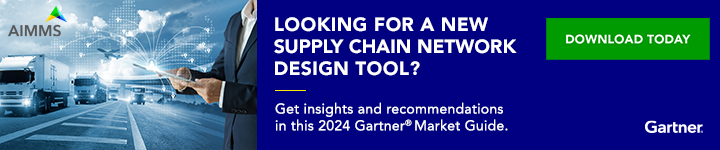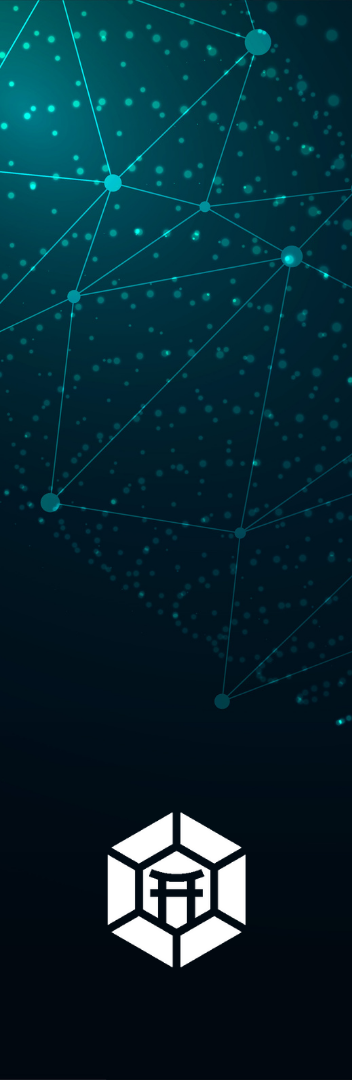In the supply chain world, the use of PowerPoint is unavoidable by practicing supply chain professionals and managers. The Microsoft PowerPoint, created in 1987, is a powerful tool for making a presentation and is still the most popular presentation tool available today. But presently, some Supply Chain folks still struggle to create compelling presentations that drive home their points. Despite there is tons of learning materials on PowerPoint, There are a few PowerPoint Tips and Tricks for Supply Chain Professionals to add an extra dimension to presentations in order make for an excellent performance.
In the supply chain interviews, it is often a common questions how is your Excel and Power Point Skills.
Below are 32 MS PowerPoint Tips and Tricks, broken into three groups, to aid you to deliver an exceptional presentation. Feel free to comment on others you think should be added to the list!!
Group 1: Making Your PowerPoint Presentation.
1. Go, Black or White.
Yes!! The use of Black or White improves concentration whenever you are making a presentation. The slides are intended to aid you, and not distract. Whenever you desire more attention, pressing the B key utterly black out the screen or white out with the W key.
PRO TIP: To continue with the slides, press any key. This technique is perfect when you want all eyes to focus on you.
2. Using The 10-20-30 Rule.
The 10-20-30 Rule implies a presentation should have “ten slides, presented in twenty minutes, and contain fonts no smaller than thirty points.” The 10-20-30 Rule created by Guy Kawasaki was explicitly targeting pitching to investors, but it still forms solid advice for most presentation. Some circumstances may require to over-running the 20-minute rule.
3. Begin with A Summary
A single slide summary of your presentation at the start gives your listeners a bright idea of what to expect. This PowerPoint Tips and Tricks shows good discipline as a Supply Chain Professional who respects time and details. It also aids in keeping your topic succinct.
4. Tell A Story with Facts and Figures.
The use of stories has an impactful way of communicating and passing vital points. This PowerPoint Tips and Tricks may require a long series of facts; you have to remember it is the underlying meaning or outcome of those facts that matter. It also does not imply starting with the “Once upon a time” line, you have to come up with something creative, and build from there.
5. Understand your Audience’s Perception.
Starting your presentation with the right content and tone sets you up for a better response as that is what they wish to hear and can persuasively absorb. As a Supply Chain Professional looking to make a desirable impact with your presentation, it is necessary to care about your audience and be an advocate for their learning needs. This PowerPoint Tips and Tricks is achieved by simplifying your content.
6. Present Concepts You Knew And concerned about
Low-quality presentations are usually an indication of a professional level of understanding. A young professional who understands the subject matter and also passionate about can do better than a pro who is not showing interest in the topic. Your presentation style has to be very exciting and comes across as entirely authentic.
7. Make Use of Less Text
Making use of too much text is amongst the significant mistakes in PowerPoint presentation. That feeling of including everything also manifests in the over-usage of bullet point, tiny font sizes, and paragraphs. A few sentences per slide, including images to aid description, is ideal. Also, note your audience came to hear you speak not read.
8. Use Flow Charts and Images.
Every Image speaks a thousand words. The use of good Flow Charts and Images are far better than plenty of text. Avoid cheesy stock images; they are real turn-offs. Select pictures that accurately illustrate or support your presentation. Also, a bit of humor is welcomed to keep your audience engaged. This PowerPoint Tips and Tricks also allows the usage of videos too (preferably shorter snippet videos).
9. Use of Customized Template
Several professionals usually stick to the standard blank PowerPoint template. There are lots of other PowerPoint templates and font selections to make a better appearance. It is quite easy to make a custom PowerPoint template with your brand’s logo, font, etc.
10. Combining Shapes
You can add several pre-created shapes from the “INSERT” tab to represent your ideas. You can also mix and match shapes to make them unique. This PowerPoint Tips and Tricks involves putting the shapes where you want them, and Merge the shapes to create some something new.
11. Do not Make Use of Excess Animations
Subtle fade-ins or slide-ins for next slide can add a bit of creativity to your presentation, but the addition of multiple sliding-in and in every last bullet point turns out to be irritating for a more extended presentation. You need to maintain simplicity!
12. Present Vital Data
You can feel tempted to chuck several raw data into your presentation to aid your explanation. But with the help of charts and graphs, you can highlight only significant results in a much better way. Ensure you pick the right chart to represent your data. Usually, the histogram would better serve quantities comparison, the pie chart would better represent percentages, and line charts would better represent changes over time.
13. Using the Slide Sorter
Inspiring ideas for slide content do not always come easy. Once your main slides are ready, you can use the slide sorter to arrange your slides in an order that matches your presentation. You can also improve audience retention by including sub-topic chunks alongside your presentation.
PRO TIP: Slide Sorter can be found from Menu
14. Avoid PowerPoint Death.
This phrase “Death by PowerPoint” is used to define a host of sins. In several cases, the presenter, not PowerPoint, is at fault. The most known cause is creating a slide as the primary focus rather than you, the presenter.
15. Begin Presentation Instantly
We all have seen several presentation screens filled with messy desktops, as they are about to make a presentation. You can get it right, by first renaming presentation as a.PPSX (or .PPS) extension. Opening such a file gives you a quick start. And a quick.
Pro Tip: Double-clicking takes you straight to the presentation, you can also enter editing mode by clicking “Esc” to leave the slideshow.
Group 2: Preparing before the Presentation.
16. Doing the Dry Run.
You have probably put in several hours into getting your content presentation right so do not spoil it by been less prepared on D-day. Ideally, to get the best as a professional, it is expected you go through your slides on the same device and room you would be using for the presentation. By doing this, you would effectively eliminate any technical issues.
17. Use The “Read View” to Preview Contents.
With this PowerPoint Tips and Tricks, you do not have to use the slideshow approach to view your presentation as you edit it. Using the “Read View” will afford you an instant inkling, without necessarily taking over your whole screen.
PRO TIP: Use the “open book” icon to skip and make changes quickly.
18. Practice Everything.
Commitment to practicing in front of a mirror is not similar to the front of your audience. Begin your presentation training with a few friendly audiences and talk about things that are entirely familiar to you.
Group 3: Preparing for the Day of Presentation.
19. Handling your Nerves
If you are new to making a presentation to match certain expectations as a professional, you may find yourself having a nerve-wracking D-day. You can turn around things and meet such expectations by using your creative mind to make an image of the whole process.
PRO TIP: You might want to take in water at intervals, to calm your nerves regularly.
20. Voice out Slowly and Calculatedly.
You may be assuming that divulging much data as possible in a quick manner might solve the task, but in most cases fast talking usually turns out to be hard for audiences to digest. Presentations with facts are suited to “less is more.” Taking a few seconds at intervals allows you to gauge your audience reactions and respond accordingly correctly.
21. Stick to Schedule
Doing presentations that go past the agreed time frame is hard work for your audience. You have to Stick to Schedule and also avoid grappling points. Do not be afraid to go past less vital slides if your time is running out. With this PowerPoint Tips and Tricks, it is not a bad idea to end a little earlier than planned.
PRO TIP: You can use the extra minutes for a quick Q&A session, preferably judging from your audience reactions.
22. Avoid Getting Stuck.
If you get stuck midway through your presentation or you are asked a difficult question, do not be nervous to take a break. It is OK to get some time OFF. Such time would allow you to go back to your synopsis which would aid you to get back on track.
PRO TIP: You could buy some time with lines like “that is a great question!” or “let me think about it.”
23. Make Use of Eye Contact.
It is quite easy to keep staring at that one person who seems to be smiling in front. But focusing on a single person or just into space does not score you any point! Ensure to make eye contact with your small audience, without focusing on any particular individual. If you have a bigger audience, try scanning your attention randomly with each time focusing on different individuals.
24. Avoid Reading from Slides.
Your audience did not come to read stuff, they want to hear you speak and engage them!! It is okay to still use slide content as a reminder, but reading them is both lazy and boring too.
PRO TIP: You can make use of the Notes feature in PowerPoint (only for your viewing) to get notes displayed for additional ideas (Slides > User Presenter View) with the audience seeing only content on the main slide.
25. Adjusting your Speech
It may seem obvious, but you have to be heard! It does not necessarily mean you have to shout, speak slowly and audibly too. This PowerPoint Tips and Tricks, ensure you are talking at a steady volume.
26. Proper Microphone Usage.
Most handheld or stage microphones requires proper handling. Try as much as possible to speak across the top instead of directly to avoid loud thumps. You can preferably attach a smaller mic to your lapel or collar to aid you to talk more naturally. All in all, make use of your regular voice and avoid dropping the mic until after your last word!
27. Use Hands and Body to make illustrations.
Body language is an essential tool in making communication, and you have to get it right. It is more like “be yourself” – and not do anything that appears unusual. If you are not into waving, try gripping or moving about the stage instead. If you still feel worried about the whole process, then get colleagues to act as audience and provide feedback after presenting.
28. Ask Superb Questions.
Engaging your audience with Socratic questions is another important PowerPoint Tips and Tricks to get them to think ahead. Questions can also offer great slide headings too. If your presentation agenda permits, including questions, directly can positively liven up talks.
PRO TIP: Use interesting questions that engage the whole audience to provide a corresponding answer with the use of hands or shout-outs.
29. Eliminate any Classroom Chicken
As a supply chain professional, you do not want to ask your audience questions they do not have an answer. Questions like “Is everybody having fun?” disengages the audience. Using this PowerPoint Tips and Tricks can help you hold out for the best response.
30. Try Having A Q&A Session.
If time permits, always try to give your audience the chance to have a Q&A Session. This PowerPoint Tips and Tricks could be used at the end or in between the presentation. With the feedback you get, you can gauge if your performance was excellent and if there would be any future repeat.
31. Share Slides
Sharing slides is another powerful PowerPoint Tips and Tricks that aids your audience to recall your presentation content. This PowerPoint Tips and Tricks also provides a means to create engagement with your audience. When starting your presentation, ensure to notify them that slides would be made available, so they do not spend much time taking notes.
PRO TIP: Do not share slides before the presentation in order not to spoil the whole show.
32. Engage Your Audience.
The old-style ‘show of hands’ tends to work but favors the smart aleck and permits your audience to groupthink thus swaying their responses. It is also unfitting for sensitive topics where the audience may feel uncomfortable communicating themselves.
Conclusion PowerPoint Tips and Tricks
Creating a PowerPoint presentation and amazing the audience are both different things. As a Supply Chain Professional looking to develop and present unusual presentations, I firmly believe this 32 MS PowerPoint Tips and Tricks would help you get started on the right part.
There is an alternative available, with the name of Canva! Try this and let me know what you think.
Recommended Books:
PowerPoint 2007 Graphics & Animation Made Easy (Made Easy Series)
My PowerPoint 2016 (includes Content Update Program)
About the Author- Dr Muddassir Ahmed
Dr MuddassirAhmed is the Founder & CEO of SCMDOJO. He is a global speaker, vlogger and supply chain industry expert with 17 years of experience in the Manufacturing Industry in the UK, Europe, the Middle East and South East Asia in various Supply Chain leadership roles. Dr. Muddassir has received a PhD in Management Science from Lancaster University Management School. Muddassir is a Six Sigma black belt and founded the leading supply chain platform SCMDOJO to enable supply chain professionals and teams to thrive by providing best-in-class knowledge content, tools and access to experts.
You can follow him on LinkedIn, Facebook, Twitter or Instagram